      |
|
||
|
|
||
Blocks are named groups of entities which can be inserted into a drawing multiple times with different attributes at different locations. Such an inserted instance of a block is called an Insert.
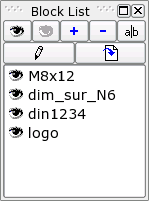
Figure
17: Block list.
Double-click on a block in the block list to toggle its visibility. Alternatively, you can right-click on it and choose "Toggle Visibility" from the context menu (Figure 18).

Figure
18: Context menu of the block
list.
Toolbar (Block List):

Menu:
Block - Show All Block - Hide All
Description:
The two buttons shown above can be used to show (defreeze) or hide (freeze) all blocks at once. The same function is also available from the context menu.
Toolbar (Block List):

Menu:
Block - Add Block
Description:
This command creates a new empty block. The block dialog is shown where you can specify the name for the new block (Figure 19). If you want to create a block from existing entities, please use the "Create Block" command instead.

Figure
19: Dialog for creating new
blocks.
Toolbar (Block List):

Menu:
Block - Remove Block
Description:
Removes the active block. Please note that this action cannot be undone. The block and all inserts of the block will be deleted.
Toolbar (Block List):

Menu:
Block - Rename Block
Description:
Renames the active block. The same dialog is presented as for creating new blocks (Figure 19). Please note that this action cannot be automatically undone. The block and all inserts of the block will be renamed.
Toolbar (Block List):

Menu:
Block - Edit Block
Description:
This command opens the active block in a new document window where it can be modified just like any other drawing. To update the inserts that exist inside your drawing, simply activate the drawing window either by using the Windows menu or by clicking in it.
Toolbar (Block List):

Menu:
Block - Insert Block
Command:
?
Options Toolbar:

Description:
Inserts the active block into the drawing.
Procedure:
Toolbar:

Menu:
Block - Create Block
Description:
Creates a new block from existing entities.
Procedure:
The block is now added to the block list and instances of it can be inserted into the drawing. The entities you have selected in step 1 are removed and replaced by an instance of the block. If you don't want that you can use the 'undo' function to delete that insert. To restore the original entities, use 'undo' again. Note that the undo / redo functions have no influence on the blocks themselves. Once a block is created it will not be removed again when using undo.
      |